Modeling Tips For ICPR®

Incorporating CULTEC Chambers into ICPR4
Click here for printable version
A new stage-volume spreadsheet is available and compatible with ICPR4.
Click here to download the CULTEC Incremental Storage Calculator – acre ft which is compatible with ICPR4.
Then, follow the directions below.
Modeling an underground chamber system is a relatively simple matter in ICPR4. It is modeled the same as any other pond. However, the key to modeling these systems correctly is in developing the stage-volume table for the node used to represent the chamber system. CULTEC has an easy-to-use Excel spreadsheet calculator that can build a relationship between elevation in the chamber and corresponding storage.
In the example shown below, the “Chamber Model” (a dropdown menu is available with the various model types) is set to “Recharger 902HD” and 21 chambers are used (3 rows of 7 units in each row). The base of the stone or gravel is at elevation 97 feet and 9 inches of stone is used below the chambers and 12 inches is used above the chambers. The porosity of the stone is 40%. Notice that the minimum area required is 659 square feet.
The following step-by-step instructions guide you through the process. You must have ICPR4 or higher installed for this to work.
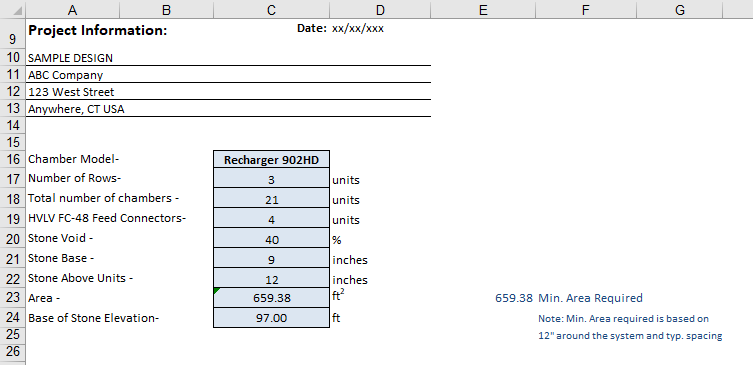
The worksheet is interactive and the cumulative storage updates automatically as you change a parameter. A partial excerpt from the worksheet is shown below. Notice that the cumulative storage is presented from top to bottom in 1-inch increments. ICPR4 needs a relationship between elevation in feet and cumulative storage in acre-feet, from bottom to top. However, ICPR4 has sorting tools to make this easy.
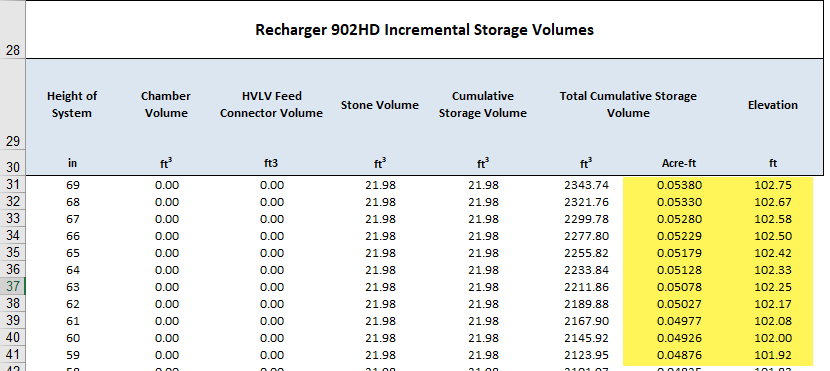
1. Open node data form in ICPR4.
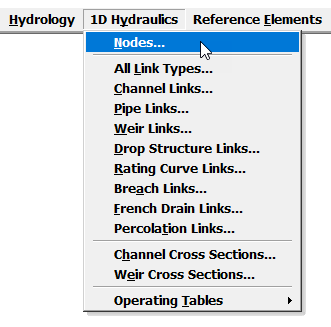
2. Set the “Type” to “Stage/Volume” and the initial stage to the bottom of the stone at elevation 97 feet, assuming the chamber is to start out dry. The warning stage is for informational purposes only and is set to the top of the stone in this example.
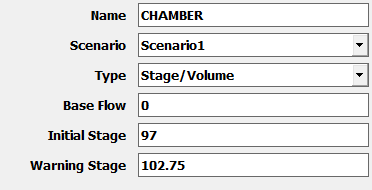
3. In the “Node Point Edit” area of the node data form, drag and drop the “Volume” column to the left of the “Stage” column to make it compatible with the CULTEC spreadsheet.
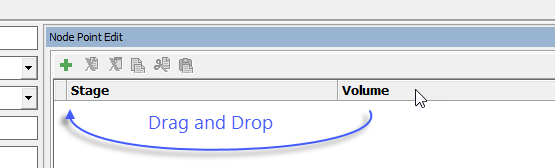

4. Select the data in the “Storage Volume (Acre-ft)” and “Elevation” columns of the CULTEC Spreadsheet and press “Ctrl C” to copy the data into the clipboard.
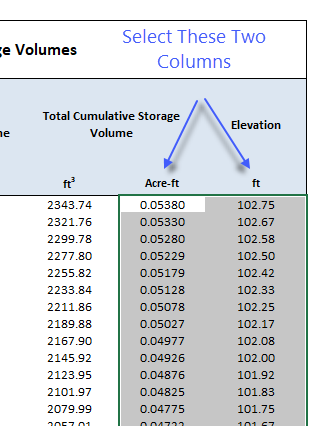
5. Add a record in the ICPR4 table as shown below, click in the “Volume” data field and press “Ctrl V” to paste the clipboard data into the ICPR4 data form.
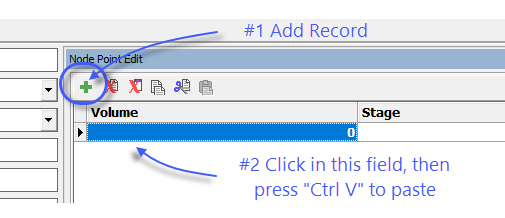
A message will appear letting you know that new records will be created. Click “Yes” to continue.
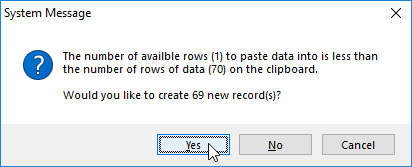
The stage/volume data should now appear in the node data form. Notice that the stage values are in descending order, like the CULTEC spreadsheet.
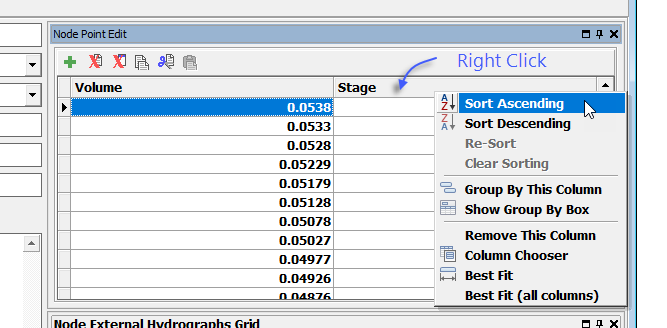
6. Right click on the “Stage” column in the node data form and select “Sort Ascending”.
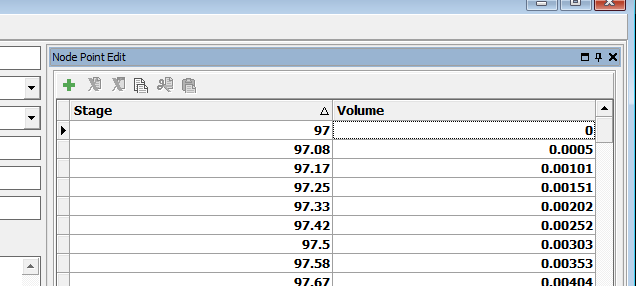
The data should now appear sorted. You can drag and drop the volume colmn back to its original position if you’d like.
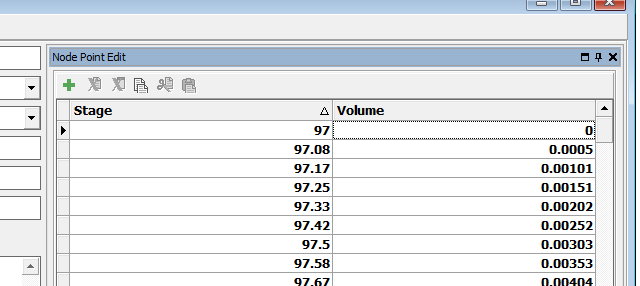
7. Add the following data point to “close off” the top of the chamber.
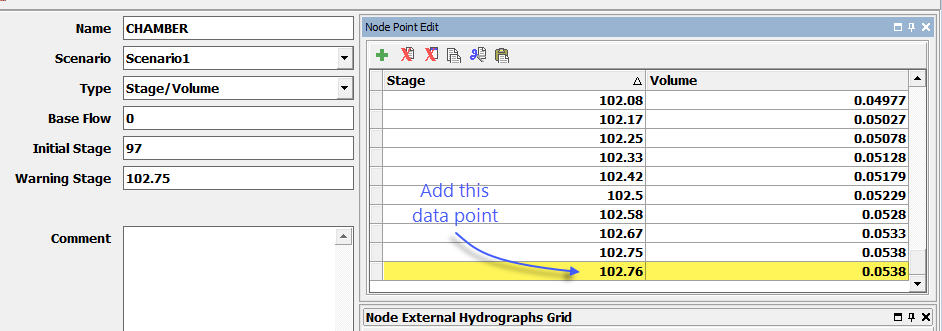
The node is now ready to incorporate into your full ICPR4 model.
Click here for printable version
Contact information:
Streamline Technologies, Inc.
PH: (800)828-7584
1900 Towne Plaza Court
Winter Springs, FL 32708
www.streamnologies.com
Sales: sales@streamnologies.com
Technical Support: support@icpr4.com
We are able to assist you in your design by performing preliminary calculations and supplying AutoCAD layouts free of charge